Customer Payment can be done in several ways whether direct deposit or against the invoice, it is the Accounts receivable A/R and affect customer account and customer allocation.
You can find it under Sales -> Common Transaction -> Customer Payment
- Select the customer’s account from drop-down box. If there is more than one branch/location for this customer, select the correct one from the second box.
- Select the bank account the deposit should be made to. List of Bank Accounts can be setup in Banking and General Ledger module.
- If needed, change the date of the deposit.
- Enter the full amount of any additional bank charges.
- Enter the payment discount taken by the customer (or it will be calculated automatically if customer prompt payment discount is set).
- Enter the full amount of the deposit.
- Optionally, enter a memo/note about the deposit.
- If the customer has pending invoices, the invoices will show above.
- You can allocate the payment to a certain invoice, to be settled and allocated.
- You can pay the invoice fully or partially.
- Payment can be made in different currency based on the bank account currency.
- Payments in different currency will apply the default exchange rate set in Banking and General Ledger module.
If you make a payment not related to an invoice, in order to apply this payment to individual invoices, you must select Allocate Customer Payments or Credit Notes, after you have finished entering payments.